Reduce Your iPhone Cell Data Usage With These Three Settings
No ratings yet.When I moved house earlier this year, we were without internet service in our new home for several weeks. For the first time in quite a long time, my iPhone was not using a Wi-Fi connection during the day, causing me to truly understand just how much data I send and receive from my phone. I hit the cap of my data allowance for one billing period, and felt the pain of being rate-limited for a large stretch of time. However, during those few weeks I learned how to painlessly (i.e. barely noticably) reduce my cell data usage. Here are some tips from my experience that will hopefully be of help should you find yourself without Wi-Fi and concerned about burning through your iPhone's data allowance.
1. Turn off cellular data permission for some apps.
In the Settings app, select Cellular from the main menu, then scroll down a bit. You'll see a section called "Cellular Data" listing all of your apps and a bunch of switches. Turn the switch off (white) for any apps that you would like to prevent from using your cell data. For apps with the switch turned off, it will appear as though you have no data connection until you're on Wifi.
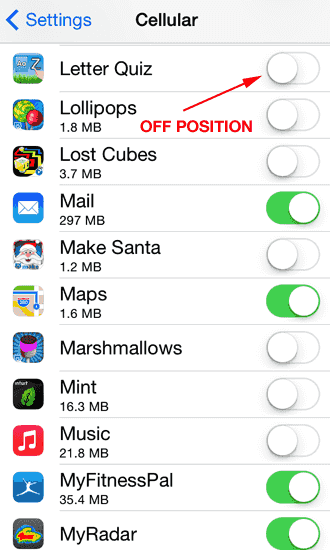
As you can see from my screenshot, I disable cell data for a lot of the games my kids play. I like to be agressive disabling cell data; I turn off cellular-data access, and turn it back on when I realize that I need to use that app while outside of my house or workplace.
2. Set Mail to sync your email less frequently (if possible.)
This is actually a tip from a previous article on extending your iPhone's battery charge. Check out tip number three from that article to learn to reduce the frequency that your iPhone syncs your email.
3. Disable location services.
Another tip from our series on extending your iPhone's battery charge, reducing the number of apps asking for your location (and uploading it to a server) will remove more excess data-usage. Check out tip number seven from that article to learn how to disable location services for individual apps.










