How to Put Text Messages Back on Your iPhone After a Factory Reset
Rated (2.0 of 5.0) by 1 reviewers.A factory reset in iTunes will fix a lot of iPhone problems, including battery drain and general sluggishness. However, you may not want to lose your text messages, which will happen when you reset your iPhone.
If you want to factory reset your iPhone but keep your text messages and iMessages, there are two ways to do it:
1. Restore A Backup With ONLY Your Text Messages
Our Decipher Phone Refresh software will allow you use an existing backup of your iPhone from iTunes to make a custom backup, containing only the information that you want. That means you can use Decipher Phone Refresh to make a backup that is only has your text messages. Restore that backup to your iPhone after you wipe it, and you've got a fresh iPhone with all of your messages! Here's more detailed instructions:
-
Download Decipher Phone Refresh, install, and run it.
-
In Decipher Phone Refresh, select your backup you just made in iTunes.
-
Check the check box “SMS/iMessage Data from Messages App” and any other items you would like in your custom backup. (SMS and iMessage data requires registration of Decipher Phone Refresh. Only Health and Fitness data is available in the free trial.)
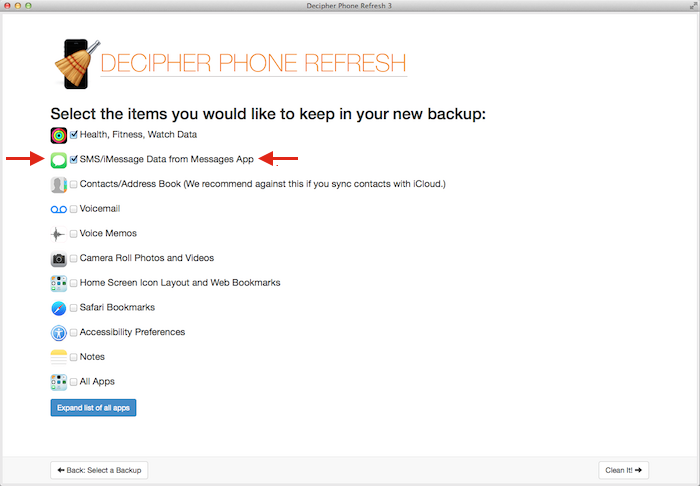
-
Click “Clean It!” to create the new backup. Follow along with the program until it tells you it is time to restore the backup.
-
Since our goal for these instructions is to wipe the iPhone and restore only text messages, you would wipe your iPhone right now by doing pressing “Restore iPhone” in iTunes, or in the Settings app on the iPhone → General → Reset → Reset all Contents and Settings. Only do this if you want to wipe your iPhone! (I just like to be cautious when giving any instructions that involve erasing data!)
-
Open iTunes and press “Restore Backup” to restore a backup. Select the backup named starting “Decipher Cleaned” which is the new trimmed-down backup.
-
After the restore, when setting up your iPhone, select “Setup as New” when asked if you want to setup as new or restore from a backup.
That's it, you should have a fully wiped iPhone, except WITH your text and iMessages intact!
2. Save the Text Messages to Your Computer Instead
Instead of trying to wipe your iPhone but keep your messages on the device, you could choose to export your SMS and iMessages to a computer, and then totally wipe the iPhone. This can be a good option if you're resetting your iPhone because it's out of space, and a lot of that space is taken up by your text messages.
You can use our software Decipher TextMessage to save your text messages to your computer. Simply by downloading Decipher TextMessage and running it, Decipher TextMessage picks up your new text message data out of your iPhone backups made in iTunes, and adds it to a running history of your messages. When you need to copy more text messages from iPhone to computer, make a new backup of your iPhone in iTunes, and run Decipher TextMessage to save the new messages.










