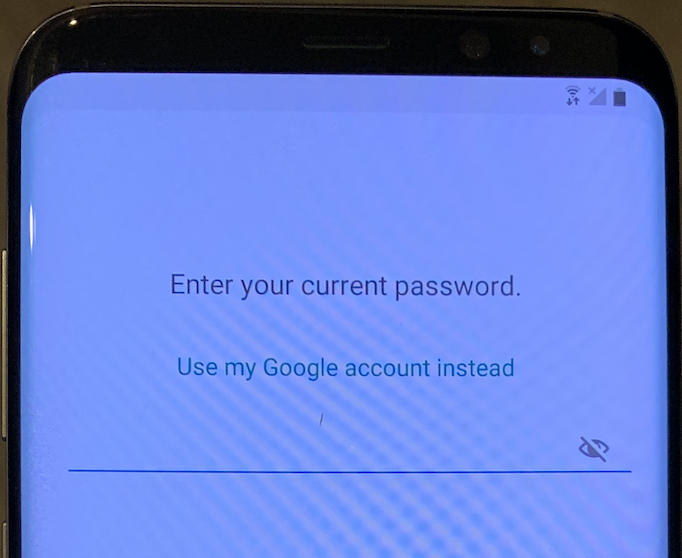How to Factory Reset a Samsung Galaxy Without the PIN
Rated (3.0 of 5.0) by 12 reviewers.In a previous blog post, I talked about how to power down a Samsung Galaxy if you don't have the PIN as part of my efforts after getting a hand me down Galaxy for testing. I needed to power down the Galaxy in order to try to factory reset it.
After finally getting the phone turned off using the steps in that blog post, here are the steps to factory reset the Samsung Galaxy without the PIN:
-
Hold the Volume Up, Bixby, and Power buttons simultaneously until the phone vibrates.
-
The phone will boot to a confused Android screen for a second, and then boot to the Android Recovery system menu. You'll see instructions about which keys to use in the menu, such as volume up and down to change select and power to confirm.
-
Use volume down to change the selection to
Wipe data/factory reset.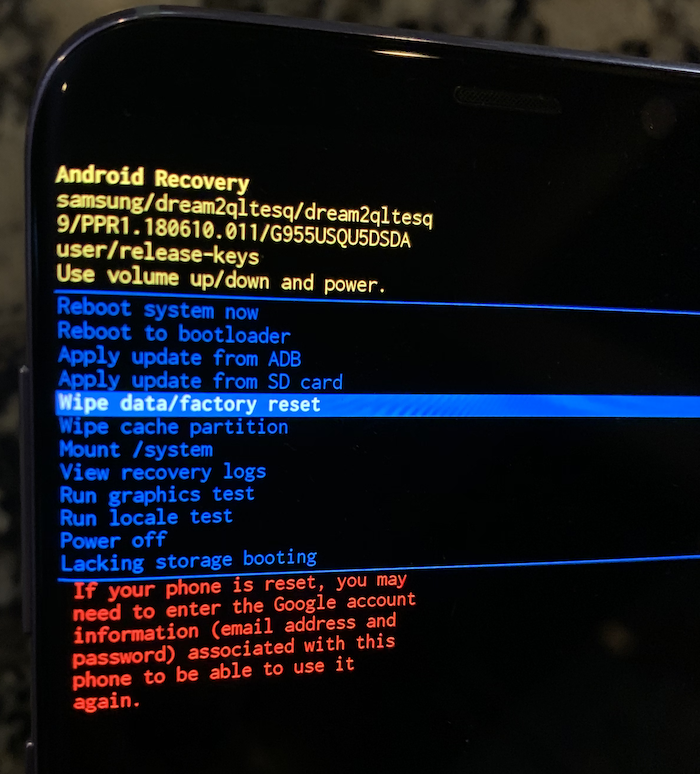
-
Use the power button to confirm the selection
Wipe data/factory reset. At the bottom of the screen as the factory reset goes into effect you'll see-- Wiping data...and progress.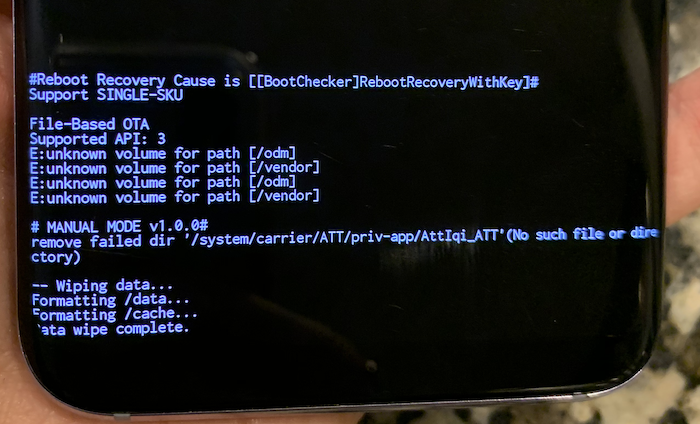
-
After the factory reset completes, the menu will change ready for you to select Reboot system now. Select
Reboot system now.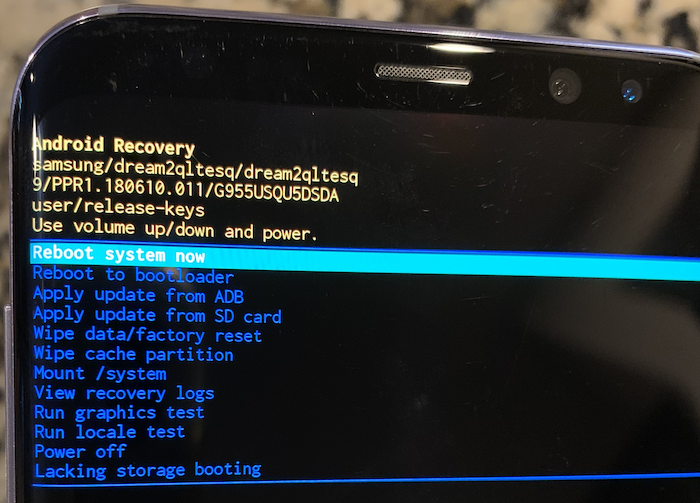
If the Android phone wasn't set up with phone protection, you'll be set with a fresh Samsung phone ready to set up. If the phone was set up with phone protection, you'll need the Google account credentials for it to set it up.