Solution for Corrupt iPhone Backups
Rated (5.0 of 5.0) by 1 reviewers.October 20, 2018 at 2:15 PM
Categories: Corrupt iPhone Backup, Data Recovery, iPhone, iTunes | View Comments
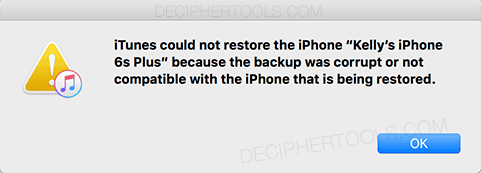
Here is a solution to the error iTunes could not restore the iPhone because the backup was corrupt or not compatible with the iPhone that is being restored. If you're getting a corrupt iPhone backup error while making a backup, then this other post will be more helpful.
I know all too well that heart-wrenching moment when an iPhone, iPad, or iPod Touch backup restore fails. "Are all of my precious photos gone?" "I thought I was being good by making the backup!" "What now?"
The "What Now?" usually involves contacting Apple, playing with cables and trying to restore a few more times, getting frustrated, and then searching online. If you're here reading this, you're likely wondering if Decipher Backup Repair really works, and how we can fix your broken backup if you've already contacted Apple Care or the Genius Bar and nothing helped.
The short answer is: we love solving those problems that fall through the cracks! As part of our work on Decipher Backup Repair, we chase down all of the various sources of corrupt and broken backups that cause an error when you try to restore them in iTunes. We then construct ways to recover from these errors in the best way possible, so that you get a repaired backup that restores to your iOS device and you get your precious data back. We're always working and making updates to Decipher Backup Repair to quickly support new issues we and our customers see. If you want to learn more about the Decipher Tools team, you can click here.
For today's blog post, I wanted to share a quick tutorial on how to use Decipher Backup Repair to recover from a corrupt or incompatible backup error message in iTunes. Watch our video, or follow the steps below.
Decipher Backup Repair is software made to fix corrupt or not compatible iPhone backups so you can restore them in iTunes.
Steps to fix a "corrupt or not compatible" iPhone backup:
Read and follow these steps to fix an iPhone backup that won't restore because the backup is corrupt or not compatible with the iPhone being restored:
Step 1: Run Decipher Backup Repair on your computer.
Step 2: Select your corrupt/broken iPhone backup.
Step 3: Click Next and follow along to the "Time to Restore" screen.
Decipher Backup Repair will walk you through evaluating and locating issues in your backup that are causing the restore to fail. The free trial version of Decipher Backup Repair will give you an overview of what we found wrong in the backup. To complete the corrections and get a repaired version of your backup to restore in iTunes, you'll need to purchase and enter a license code.
You can read more about Decipher Backup Repair on our website, and if you have questions leave us a comment below or contact us through our support page.










