Six Fixes for "iTunes Could Not Restore the iPhone Because an Error Occurred"
Rated (4.0 of 5.0) by 3 reviewers.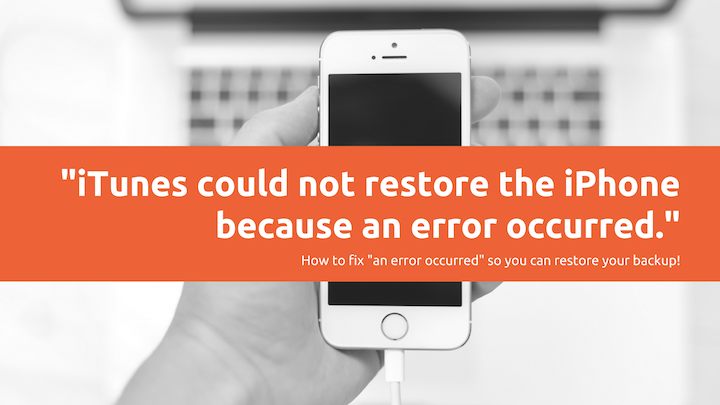
I've seen my share of useful, not so useful, and downright silly app error messages. The iTunes error message "iTunes could not restore the iPhone because an error occurred" is on my top list for useless and obvious. iTunes doesn't give you any clues about the source of the problem or if there is anything you can do to fix it!
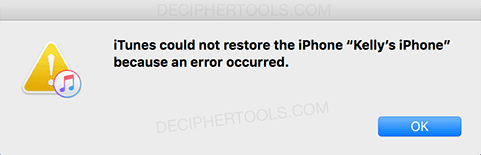
As the lead developer for Decipher Backup Repair, software for fixing corrupt and otherwise broken iPhone/iPad/iPod backups, I've explored many of the underlying causes of this generic "error occurred" message while working with customers.
Here's some reasons for the "iTunes could not restore the iPhone/iPad/iPod because an error occurred" message:
-
A connection problem between the iPhone and the computer that results in some of the files not transferring.
-
Missing data in the backup.
-
The backup being stored on an external or network drive with intermittent connectivity.
-
Any error that iTunes doesn't have an explicit message for.
In my experience it generally means that there was something unexpected in the backup that the iPhone doesn't know how to handle, so the entire restore attempt gets abruptly rejected. The "error occurred" message is a catch-all for when iTunes doesn't have a better explanation. The good news is that we've fixed a lot of restores with this error message, so we have some fixes for you to try!
How to fix the error message "iTunes could not restore the iPhone/iPad/iPod because an error occurred"
- Use a different iPhone USB lightning cable if you have a spare.
- If your computer has more than one USB port, switch the USB plug to another port. If you have a desktop computer, with some USB ports in front and some in back, I highly recommend switching to the whole other side of the computer too.
- If you connect your iPhone to a USB hub or keyboard, remove the hub and plug the iPhone cable directly in to your computer USB port.
- Unplug your iPhone/iPad/iPod from the lightning cable and do a full restart of the iPhone.
- For Windows users, reset Windows Sockets with a winsock reset and then restart your PC. For Mac users, reboot your Mac.
If all of the above suggestions didn't help with the "an error occurred" message, then it's likely that there are problems with the backup itself that are causing the error. For those situations, we made Decipher Backup Repair to scan and fix corrupt/broken iPhone/iPad/iPod backups that won't restore in iTunes.
Download Decipher Backup Repair
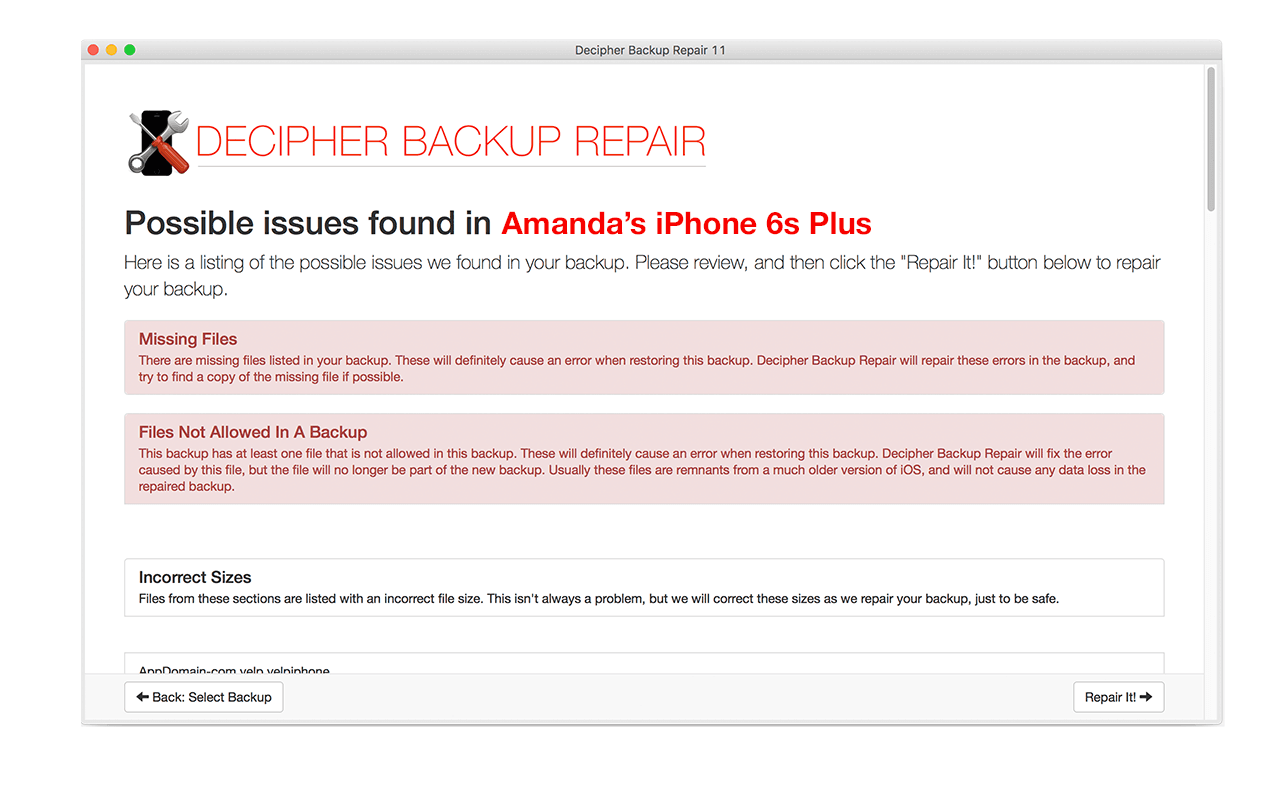
How to use Decipher Backup Repair to fix "iTunes could not restore the iPhone because an error occurred":
Follow these specific steps to repair your iPhone backup that has an error occurred message
- Run Decipher Backup Repair.
- Select the error occurred iPhone backup from the list of iTunes backups.
- Click "Repair It!" to scan and fix the broken backup.
- Review the list of repairs to your error occurred iPhone backup and press "Next".
- Enter your Decipher Backup Repair license code to register the software.
- Wait until you see the "Time to Restore" screen with the iTunes instructions.
Next, we're going to restore the new repaired backup in iTunes:
- Open iTunes, and select your iPhone/iPad/iPod.
- Click "Restore Backup", just like you did before.
- Instead of choosing the "error occurred" backup, select the "Decipher Repaired" version of your backup.
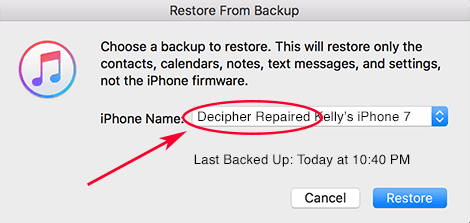
In the rare event that you still cannot restore your backup after using Decipher Backup Repair, we'll help discover the problem and fix it, or refund your purchase.










