Keeping Text Message History for Real Estate Transactions
No ratings yet.
My mom is a REALTOR® (as well as my step mom!) and I work all day on iPhone needs like pulling text messages and voicemails of the iPhone and on to computer, so it seems only natural that I write a blog post about record keeping for real estate agents who use texting for work! This is also helpful if you are not an agent, but use text messages or iMessages to communicate with your agent, mortgage officer, or tenants.
Do I have to keep a record of my real-estate related text messages?
The official answer to this question varies by the state in which you are licensed. As of 2023, according to the California Association of Realtors, California real estate agents are still not required to store text message records. The practical answer to this is yes, if you are a realtor, it's very prudent to save all communications relating to transactions. You may need the records to settle disputes or misunderstandings in the future. Or, you may just need to find and remember something that was said via texting some time.
How should I keep records of my transaction related texts?
We recommend saving your communications with clients, other agents, brokers, lawyers, etc... in the same place as you store your other records. If you keep everything in email, then we recommend you transfer your text messages to your computer and email yourself a copy.
If you store hard copies of everything related to a transaction, you should print out your text messages and stick them in the folder along with all of the other materials. You may also find a service like Dropbox helpful for storing the files in the cloud. We'll go through the steps for getting the messages on your computer, as well as getting it into the format specific for your needs.
Part 1: Transfer text messages to your computer
No matter whether you want to store the messages in hard copy, in email, or on a USB drive, the first thing we need to do is copy those text messages to your computer!
Step 1: Install Decipher TextMessage on your Windows or Mac computer.
Step 2: Open the software and the program will automatically pick up any existing backups of your iPhones, iPads, and iPod Touches and import the SMS, MMS, and iMessage conversation data.
Step 3: To access your most recent text message data, make a backup of your iPhone on your computer and run Decipher TextMessage again to read in all of the new data.
Here's an example of how Decipher TextMessage displays your contacts and real estate-related text messages:
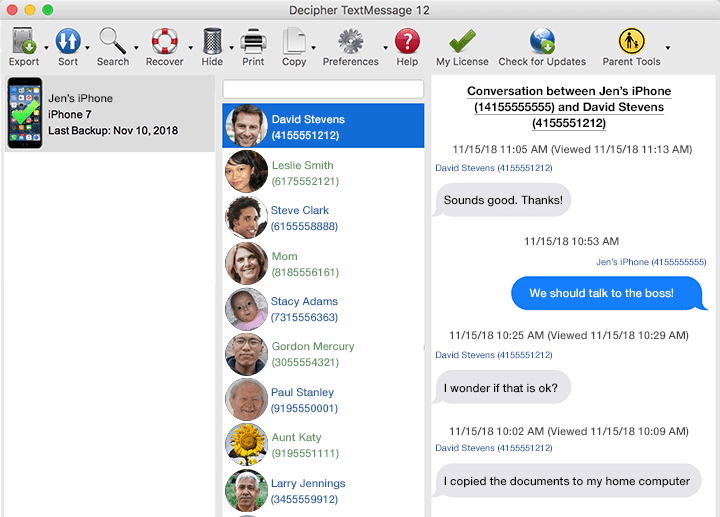
Download Decipher Text Message
Part 2: Export real estate transaction-related conversations
We want a simple format for the conversations that stands the test of time and keeps photo attachments intact. Decipher TextMessage conveniently saves your text messages in PDF format.
Steps for realtors to save text messages on any computer:
-
Select a contact and the text message conversation, choose "Export."
-
Pick "Current Conversation / PDF" to save your realtor-related text messages to your computer.
-
Choose a location to save the text messages. We recommend saving your iPhone text messages either to the desktop or documents folder.
Here's an example of how your messages looks after you've exported them as a PDF to your computer:
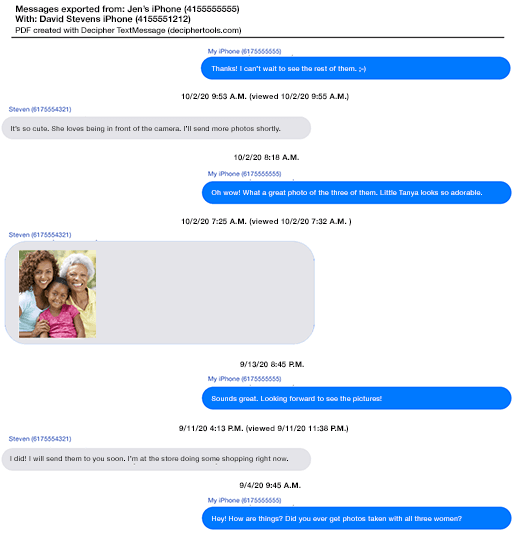
The software also gives you the option to export your text messages in HTML format. This preference includes the option to save an entirely separate folder containing just your text message attachments. This is convenient if you want to keep separate copies of your photo and video attachments that were sent and received between you and any of your iPhone contacts.
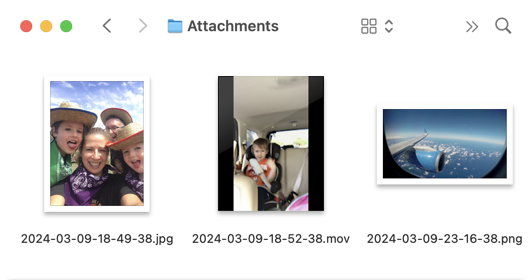
Option 1: Storing text message records digitally
Once you have the exported your text messages and photo attachments, you just have to choose where you want to store that data.
You can move that folder into Dropbox if you use that to store files. You can also copy the folder to a USB or external hard drive.
If you want to send yourself the files via email, simply attach the saved PDF of your text messages and send the file to anyone of your choice.
Option 2: Printing your real estate-related text messages in hard copy format
Now that you have the exported PDF of your text messages, here is how to print them out:
-
Open the exported PDF of your text messages on your computer.
-
Press Ctrl+P (Windows)/Command+P (Mac) or press the button in the upper right that looks like three lines, and Print from the drop down menu.
-
Print our your iPhone text messages!
Time stamp and contact on every single text message
Decipher TextMessage has a unique feature that many realtors appreciate which is that the program displays the contact name and time stamp on every single message, both sent and received. Whether you are exporting messages between you and your clients or if the text messages are between you and other realtors or agents at your firm, this feature is a must have for documentation of any import text message conversations!
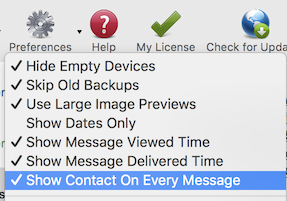
Video Instructions - How to save and print out iPhone text messages iPhone for Realtors
You can also check our our YouTube video that walks you through the simple steps to get your text messages printed out from your iPhone to your computer.
If you are a realtor or real estate agent and have any questions about saving and printing your iPhone text messages, drop us an email and we'll be happy to reply from either our Phoenix or San Francisco Decipher Tools offices!










