How to Save Photos from an iPhone Backup
No ratings yet.March 5, 2018 at 10:45 AM
Categories: Decipher Backup Browser | View Comments
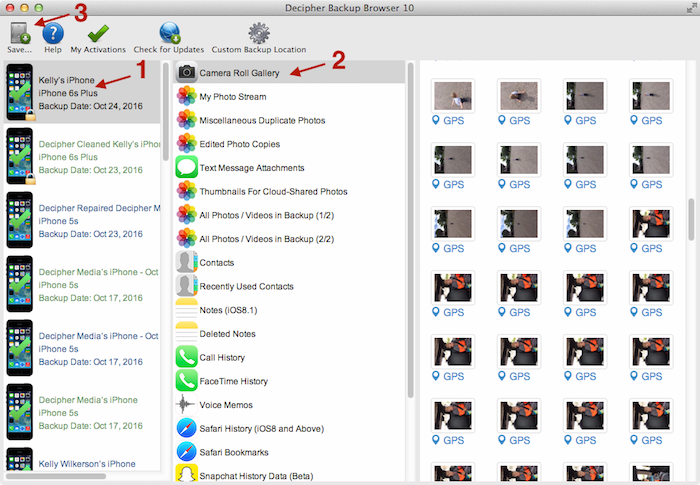
To save the all of the camera photos from your iPhone backup:
- Select your iPhone backup and then select
Camera Roll Gallery. - Press the
Savebutton. - Select a location to save the photos.
To export individual iPhone photos from a backup:
- Click on your backup, and then click on
Camera Roll Gallery. - Hold the
Commandkey (macOS) orCtrlkey (Windows), and click the photos you want to export from the iPhone backup. - Click the
Savebutton in the upper left corner. - Select a location to save the photos.
To recover iPhone photos from a broken or overwritten backup:
- Click on your backup and then click on
Camera Roll Recovery. - Click the
Savebutton. - Select a location to export your photos from the iPhone backup.
If you haven't installed Decipher Backup Browser yet, you'll need to download Decipher Backup Browser from our website.










